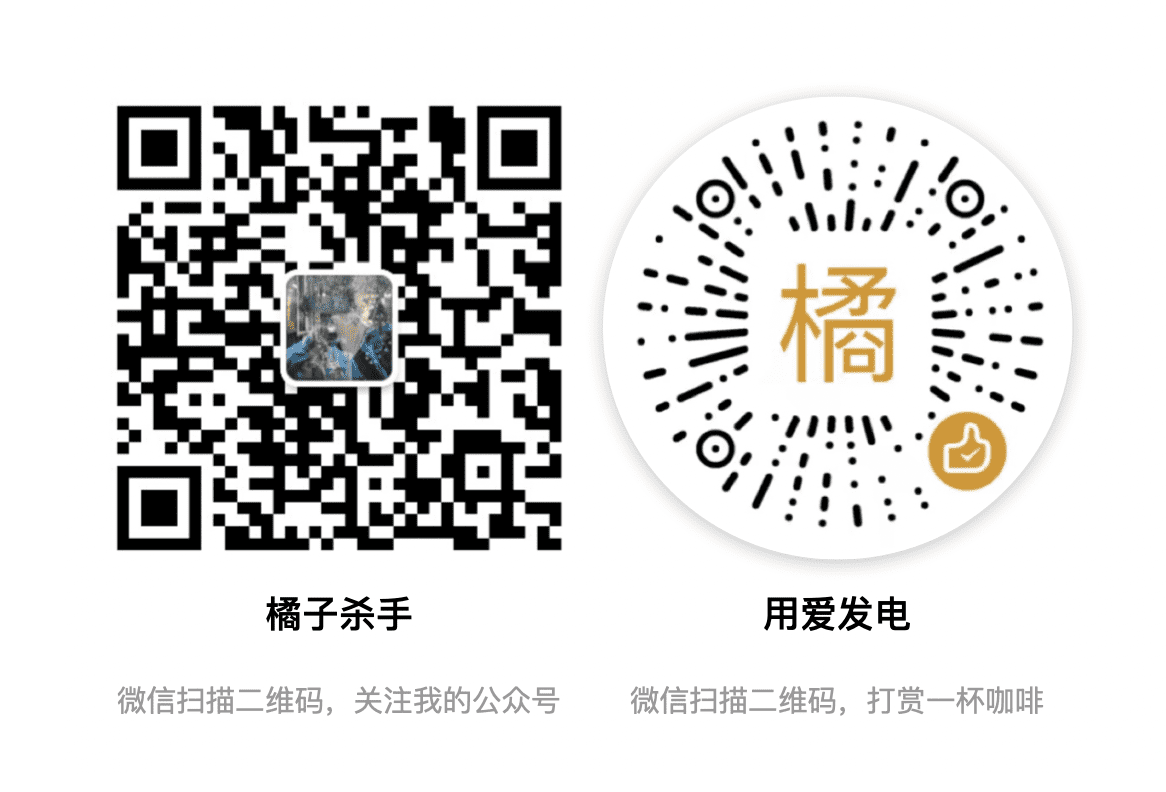Hexo + Coding 折腾记录
本文最后更新于:3 年前
本来在 CSDN 上写博客做记录, 后来想想还是自己搭建博客比较爽, 所以就有了这几天的折腾.
说在前面
- 花费时间: 1 天.
- 系统: Win10x64.
- 文本编辑器: sublime text3.
- 托管: Coding.
- 准备好耐心: 当你遇到困难, 别放弃, 仔细看文档或资料, 或者到留言板和我交流.
那我们开始吧
配置 Coding
- 到Coding 官网 注册并登录.
- 创建新项目
- 在"基础选项"中, 把 "私有"换为 "公开".
- 项目名称和简介随意.
- 勾选 "使用 README.md 初始化项目".
- 点击创建即可
- 在
Page 服务中, 部署来源选用 master 分支, 并开启强制 HTTPS 访问 - 自定义域名后面再说, 这里先不管.
环境安装 (node + git)
- 安装 Node.js. Node.js.
- 安装 Git. 直接从官网下载需要翻墙, 这里有一个国内的下载站.
安装 Hexo
- 打开 git-bash,进入到一个合适的存放 hexo 博客的目录.
- 输入
npm install -g hexo-cli - 这样 Hexo 就安装好了.
- 初始化 Hexo(在博客目录下输入)
hexo initnpm install- 安装插件
npm install hexo-deployer-git --save
- 本地测试
- 输入
hexo serve启动博客 - 打开浏览器输入 http://localhost:4000/ 即可访问.
- 输入
- 配置文件
- 我们需要到博客根目录的
_config.yml中, 找到deploy,url与root, 改为如下
1
2
3
4
5
6url: http://www.(用户名).coding.me/
root: /(项目名)
...
deploy:
type: git
repo: (打开 Coding, 在项目的页面中, 右上角有 Https, 把它后面的网址填在这)
- 我们需要到博客根目录的
- 在线测试
- 还是在博客目录下, 输入
- hexo clean
- hexo g -d
会弹出账号密码框, 输入即可 - 访问
http://(用户名).coding.me/(项目名)测试一下看看成功没
配置 Hexo
- 在博客根目录的
_config.yml中, 可以对主页进行配置
1 | |
- 特别提醒, 在每个参数的 : 后都要加一个空格
- 到这里, Hexo 的基本搭建工作就做完了
自定义域名
- 如果有注册域名的话, 可以绑定, 没有的话可以跳过
- Coding 得先升级到银牌会员
- 在 Pages 服务中, 输入域名进行绑定
- 在域名解析中, 增加解析(参考 coding 给出的教程)
- 修改博客根目录的
_config.yml, 找到url与root, 改为如下:
1
2url: http://www.域名
root: / - 访问自己的域名试试成功没
安装主题
- 作者已经写得非常详细了 Yelee 主题使用说明
- 注意
站内搜索, 用已解决, 见博客日志Hexo serve可以, 而用 Apache 不行, 原因未知.- 注意站点小图标的路径
主题改进
修复 Md 的代码多出空行
- 解决方法, 将
..\themes\yelee\source\css\_partial\highlight.styl中的内容替换为
1
2
3
4
5
6
7
8
9
10
11
12
13
14
15
16
17
18
19
20
21
22
23
24
25
26
27
28
29
30
31
32
33
34
35
36
37
38
39
40
41
42
43
44
45
46
47
48
49
50
51
52
53
54
55
56
57
58
59
60
61
62
63
64
65
66
67
68
69
70
71
72
73
74
75
76
77
78
79
80
81
82
83
84
85
86
87
88
89
90
91
92
93
94
95
96
97
98
99
100
101
102
103
104
105
106
107
108
109
110
111
112
113
114
115
116
117
118
119
120
121
122
123
124
125
126
127
128
129
130
131
132
133
134
135
136
137
138
139
140
141
142
143
144
145
146
147
148
149
150@require "customise/code-block"
$code-block
background: highlight-background
margin: auto
padding: .35em 1.5em
border-style: solid
border-color: color-border
border-width: 1px
overflow: auto
color: highlight-foreground
line-height: 1.3rem
$line-numbers
color: lightgray
font-size: .85rem
.article-entry
pre, code
font-family: font-mono, monospace, font-chs
font-size: 1em
.line:after
content: ''
display: inline-block;
pre
@extend $code-block
code
text-shadow none
padding 0
background none
color highlight-foreground
box-shadow none
.highlight
@extend $code-block
border-radius: 2px
//max-height: 50em
margin-top: .5em
margin-bottom: 1em
overflow: auto
box-shadow: 1px 1px 1px rgba(0,0,0, .05)
pre
background: none
border: none
margin: 0
padding: 0
table
margin: 0
width: auto
td
border: none
padding: 0
figcaption
clearfix()
font-size: 0.85em
color: highlight-comment
line-height: 1em
margin-bottom: 1em
a
float: right
.gutter pre
@extend $line-numbers
text-align: right
padding-right: 1em
.line
line-height 1.3rem
.gist
margin: 0 article-padding * -1
border-style: solid
border-color: color-border
border-width: 1px 0
background: highlight-background
padding: 15px article-padding 15px 0
.gist-file
border: none
font-family: font-mono monospace
margin: 0
.gist-data
background: none
border: none
.line-numbers
@extend $line-numbers
background: none
border: none
padding: 0 20px 0 0
.line-data
padding: 0 !important
.highlight
margin: 0
padding: 0
border: none
.gist-meta
background: highlight-background
color: highlight-comment
font: 0.85em font-sans
text-shadow: 0 0
padding: 0
margin-top: 1em
margin-left: article-padding
a
color: color-link
font-weight: normal
&:hover
text-decoration: underline
@require "customise/inline-code.styl"
pre
.comment
.title
color: highlight-comment
.variable
.attribute
.tag
.regexp
.ruby .constant
.xml .tag .title
.xml .pi
.xml .doctype
.html .doctype
.css .id
.css .class
.css .pseudo
color: highlight-red
.number
.preprocessor
.built_in
.literal
.params
.constant
color: highlight-orange
.class
.ruby .class .title
.css .rules .attribute
color: highlight-green
.string
.value
.inheritance
.header
.ruby .symbol
.xml .cdata
color: highlight-green
.css .hexcolor
color: highlight-aqua
.function
.python .decorator
.python .title
.ruby .function .title
.ruby .title .keyword
.perl .sub
.javascript .title
.coffeescript .title
color: highlight-blue
.keyword
.javascript .function
color: highlight-purple
标签球
- 官网在这: TagCanvas. 我用的是tagcanvas.js 代码
- 下载上述 tagcanvas.js, 放到
..\themes\yelee\source\js里, 修改主题布局文件../layout/_partial/tag-cloud-page.ejs, 如下
1 | |
- 在
TagCanvas.Start('my3DTags','tags',{这里可以修改标签球的参数, 具体参数见TagCanvas Options. - 到博客根目录下, 找到
../node_modules/hexo/lib/plugins/helper, 修改tagcloud.js, 找到如下代码
1
2
3
4
5result.push(
'<a href="' + self.url_for(tag.path) + '" style="' + style + '">' +
(transform ? transform(tag.name) : tag.name) +
'</a>'
);
改为
1
2
3
4
5result.push(
'<li><a href="' + self.url_for(tag.path) + '" style="' + style + '">' +
(transform ? transform(tag.name) : tag.name) +
'</a></li>'
);
Ok
打赏功能
支付宝与微信二维码, 放在
..\themes\yelee\source\img下.点赞特效图片在 百度云盘 密码:
undj. 也放在..\themes\yelee\source\img下.在
..\themes\yelee\source\css\style.styl中插入@import "_partial/button"在
\themes\yelee\source\css\_partial下新建一个button.styl, 写入
1
2
3
4
5
6
7
8
9
10
11
12
13
14
15
16
17
18
19
20
21
22
23
24
25
26
27
28
29
30
31
32
33
34.heart{
background:url(../img/web_heart_animation.png);
background-position:left;
background-repeat:no-repeat;
height:90px;
width:90px;
cursor:pointer;
border:none;
outline:none;
background-size:2900%;
}
.heart:hover, .heart:focus{
background-position:right;
}
@-webkit-keyframes heartBlast {
0% {
background-position:left;
}
100% {
background-position:right;
}
}
.heartAnimation {
display:inline-block;
-webkit-animation-name:heartBlast;
animation-name:heartBlast;
-webkit-animation-duration:.8s;
animation-duration:.8s;
-webkit-animation-iteration-count:1;
animation-iteration-count:1;
-webkit-animation-timing-function:steps(28);
animation-timing-function:steps(28);
background-position:right;
}在
..\themes\yelee\layout\_partial\post\nav.ejs中找到<% if (post.prev || post.next){ %>, 在它上面插入
1
2
3
4
5
6
7
8
9
10
11
12
13
14
15
16
17
18
19
20
21
22
23
24
25
26
27
28
29<br>
<div>文为知己者书</div>
<div align="center"><button class="heart" rel= "like" id="rewardButton" disable="enable" onclick='var qr=document.getElementById("QR");"none"===qr.style.display?qr.style.display="block":qr.style.display="none"'></button></div>
<div id="QR" style="display: none;">
<div id="wechat" style="display:inline-block">
<img id="wechat_qr" src="<%- theme.root_url %>/img/wechat.png" alt="WeChat Pay" width="100px" height="100px">
<p>微信打赏</p>
</div>
<div id="alipay" style="display:inline-block">
<img id="alipay_qr" src="<%- theme.root_url %>/img/alipay.png" alt="Alipay" width="100px" height="100px">
<p>支付宝打赏</p>
</div>
</div>
</div>
<script type="text/javascript">
$(document).ready(function(){
$('body').on("click",'.heart',function(){
$(this).css("background-position","")
var D=$(this).attr("rel");
if(D === 'like') {
$(this).addClass("heartAnimation").attr("rel","unlike");
}
else{
$(this).removeClass("heartAnimation").attr("rel","like");
$(this).css("background-position","left");
}
});
});
</script>在
..\themes\yelee\layout\_partial\head.ejs中, 插入代码
1
2
3<style>
div {-webkit-tap-highlight-color: rgba(0, 0, 0, 0);}
</style>
Ok
字数统计
在博客根目录下, 输入命令
npm i --save hexo-wordcount安装 wordcount.在
node_modules\hexo-wordcount\README.md中可以看到具体代码调用 wordcount 的语句, 由于 Yelee 使用的是.ejs, 所以调用的是
1
2
3
4
5
6Post Count:
<span class="post-count"><%= wordcount(post.content) %></span>
Post Minutes to Read:
<span class="post-count"><%= min2read(post.content) %></span>
Total Count:
<span class="post-count"><%= totalcount(site) %></span>
这三个具体改法: 在
..\themes\yelee\layout\_partial\post\nav.ejs中找到<% if (post.prev || post.next){ %>, 在它上面插入
1
2
3
4
5
6
7<div style="padding:10px 0;margin:20px auto;width:90%;text-align:center">
<div class="post-wordcount">
<span class="post-meta-item-icon">
<i class="fa fa-edit"></i>
</span>
<span class="post-count">共 <%= wordcount(post.content) %> 字</span>
</div>
或者在适当的地方插入
全站字数统计用法一样, 就不说了.
CNZZ 访问统计
- 注册, 登录,获得代码, 插入到
..\themes\yelee\layout\_partial\footer.ejs即可. - 要是觉得丑, 可以加入
style="display: none;"不会显示, 但是能统计.
留言板
- 我用的是来必力, 注册, 登录, 获取代码.
- 输入
hexo new page comments, 会自动在..` 中新建文件夹. - 在主题的
_config.yml中, 增加一条menu:下的记录留言板: /comments/ - 进入 comments 文件夹, 里面的
index.md删除, 新建index.html. 内容参考如下
1 | |
- Ok
博客关键字
- 在
head.ejs插入<meta name="keywords" content="<%= config.keywords %>"> - 在 Hexo 的
_config.yml中,timezone:下一行加上keywords:即可. 要关键字直接在这写, 逗号隔开
碎语
- 标签球未适配手机, 在移动端标签会运动到屏幕外
打赏的爱心特效在手机端点击有时候会有黑框闪过- 使用 Firefox 浏览时, 滚动条没有美化. 360 急速模式与移动端均有美化.
- 鸟屋下面的文字位置在
..\themes\yelee\source\css\_partial\main.styl中第 155 行max-height修改. - 鸟屋下面的图标位置在
..\themes\yelee\source\css\_partial\customise\social-icon中第 2 行margin-top修改. - 如果有问题或者建议, 欢迎在留言板中交流~
来呀快活呀